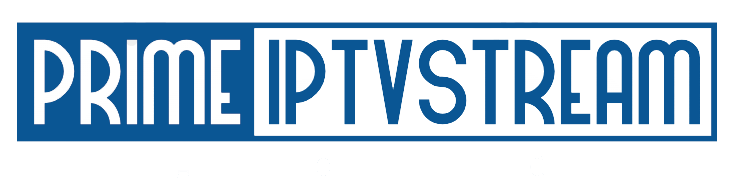IPTV Smarters Pro—Install on FireStick, Android & iOS (2024)
What’s IPTV Smarters Pro?
IPTV Smarters, also known as IPTV Smarters Pro, stands out as a versatile IPTV player, enabling users to access channel playlists from various IPTV subscriptions. Much like Smart IPTV, it serves as a comprehensive IPTV management service.
Distinguishing itself from Smart IPTV, IPTV Smarters is available for free, with an optional paid version offering additional features (though all essential services remain free). Importantly, IPTV Smarters Pro does not host channels or playlists, and it does not provide IPTV services on its own.
To utilize IPTV Smarters, users need the login credentials from another IPTV service provider. Essentially, a pre-existing subscription with an IPTV service provider is a prerequisite for using IPTV Smarters on devices like FireStick.
IPTV Smarters is compatible with IPTV services supporting M3U playlists or those integrated with an Xtream Codes API. One of its significant advantages is the ability to log in with multiple IPTV subscriptions, consolidating access to various services in one user-friendly platform.
Notably, IPTV Smarters allows users to install and utilize Electronic Program Guide (EPG) functionality if it is included in their IPTV subscription plan, enhancing the overall streaming experience.
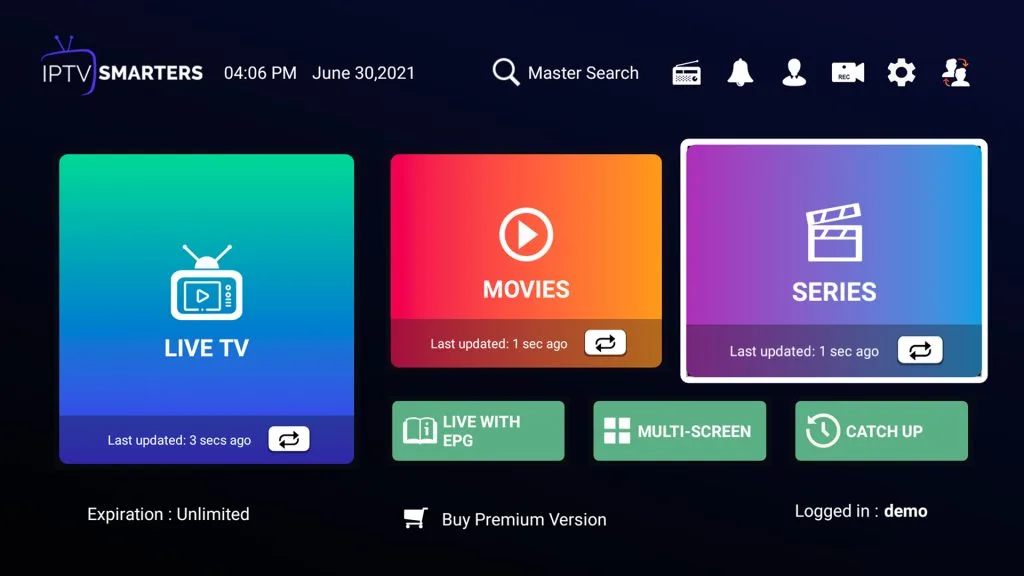
How to Install IPTV Smarters Pro on FireStick
While IPTV Smarters Pro is readily available on the Google Play Store and Apple App Store for Android and iOS mobile devices, it’s noteworthy that the Amazon Store does not currently feature it. Consequently, if you wish to have IPTV Smarters Pro on your FireStick, you’ll need to sideload the application.
Prepare Fire TV to Sideload IPTV Smarters Pro
To download the IPTV Smarters APK on FireStick, we’ll utilize the Downloader app since browser downloads are not permitted. Therefore, having the Downloader app on FireStick is essential. Additionally, we must grant permission for the app to install APK files. Here are the concise steps:
Navigate to the search option on the FireStick home screen by clicking the Magnifying Glass icon. Type “Downloader” in the search bar and select the Downloader app from the displayed results.
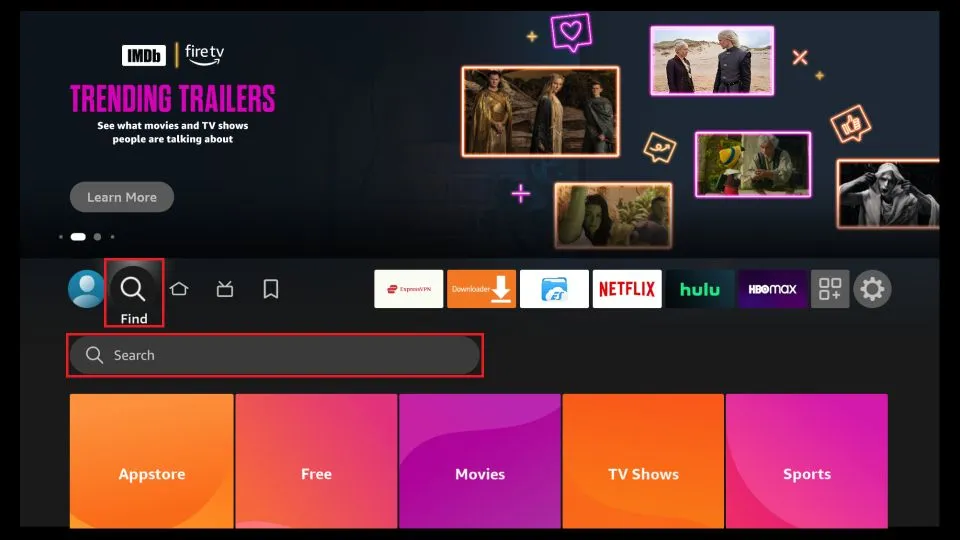
Choose the Downloader icon on the following screen and download and install the app.
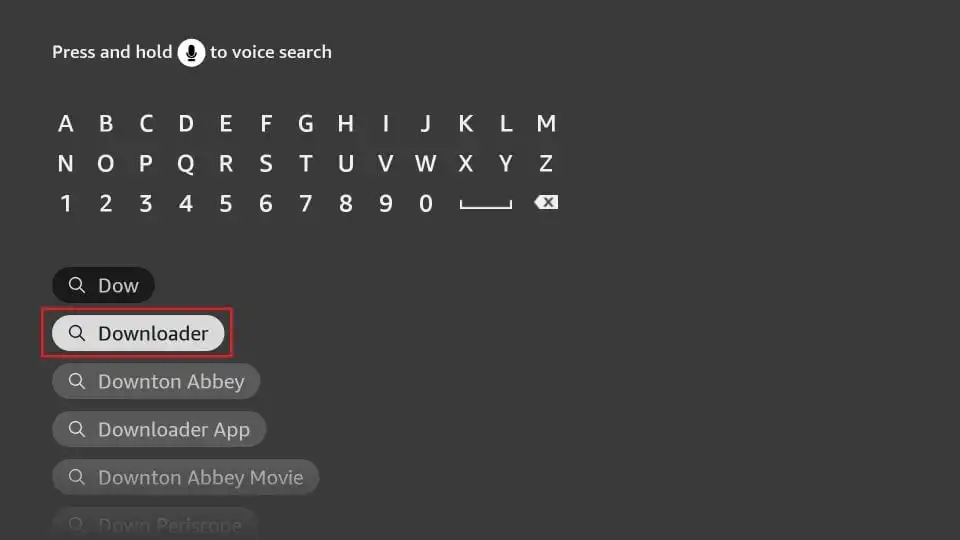
Click Settings. Next, please choose the option My Fire TV. When the following options are displayed on the next screen, click Developer options.
After that, select Install from unknown apps. Enable Downloader to change the status to ON.
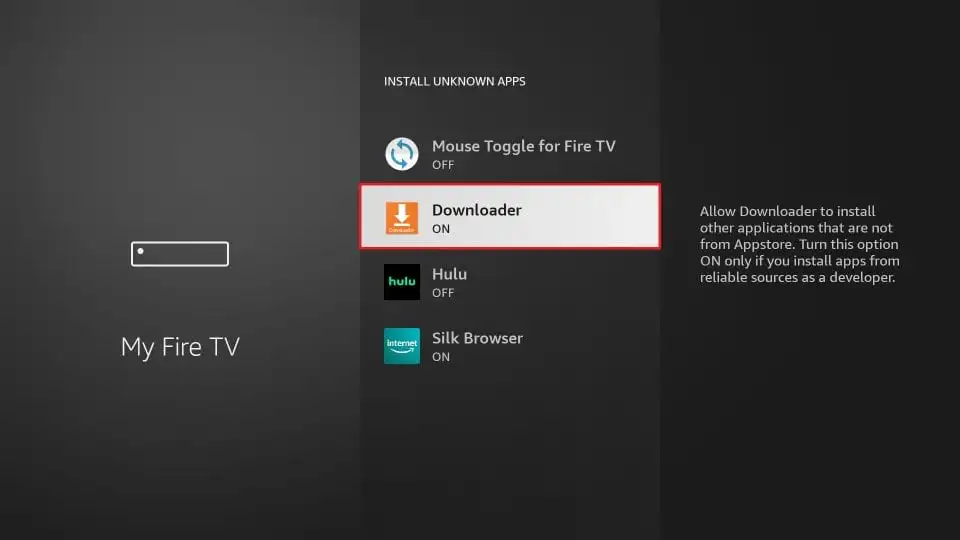
With this, you have configured the FireStick settings to allow the installation of IPTV Smarters and other third-party apps.
Sideload IPTV Smarters Pro APK
Here are the steps:
1. Open the Downloader app.
On this screen, you need to click the URL textbox on the right side (make sure the Home option in the left menu is selected).
Note: A set of prompts will appear when you run this app for the first time. Dismiss them until you see the following screen.
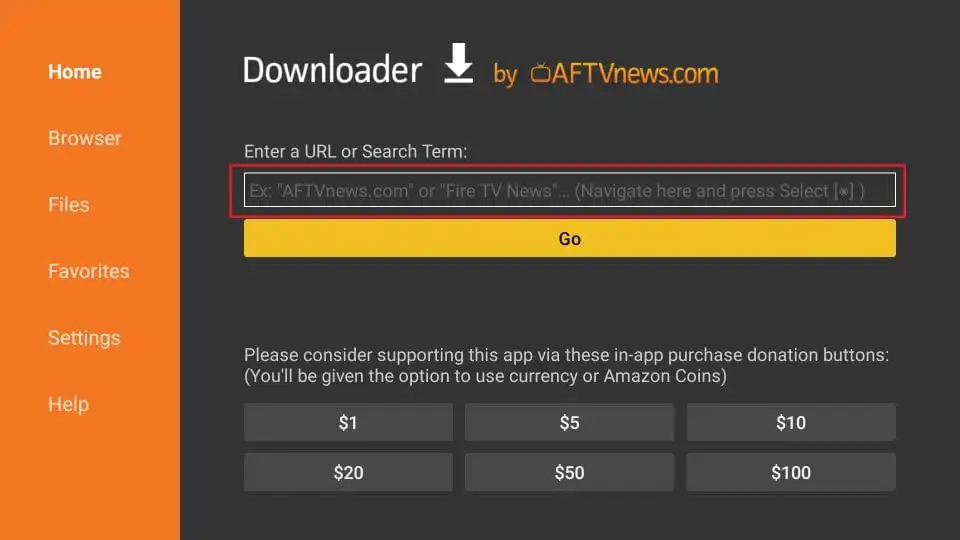
2. Go ahead and enter the following path on this window:
https://www.iptvsmarters.com/smarters.apk
Next, click GO.
3. Give it a minute or two until the IPTV Smarter is downloaded onto your FireStick device.
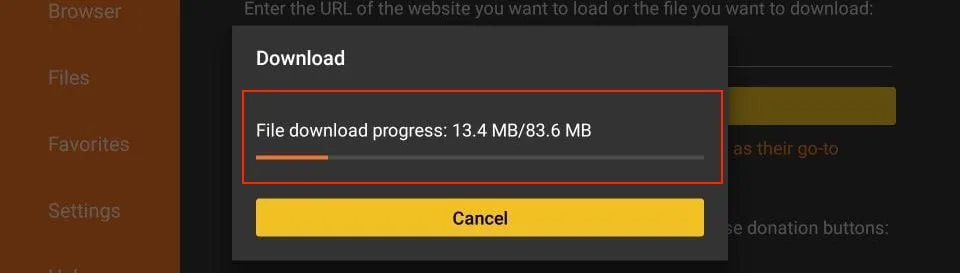
4. When the download has been completed, the Downloader app will run the APK file, and the installation will start. Click Install.
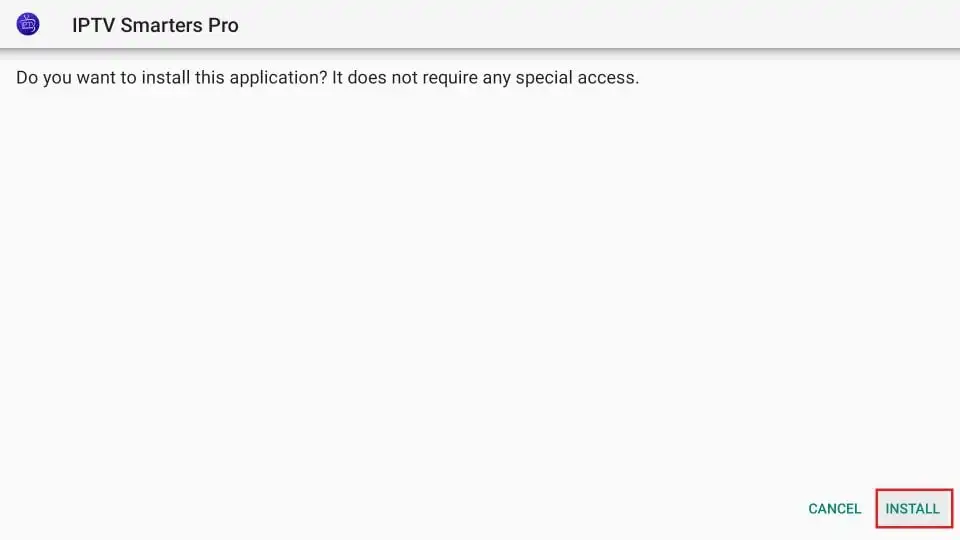
5. Wait for the installation to finish.
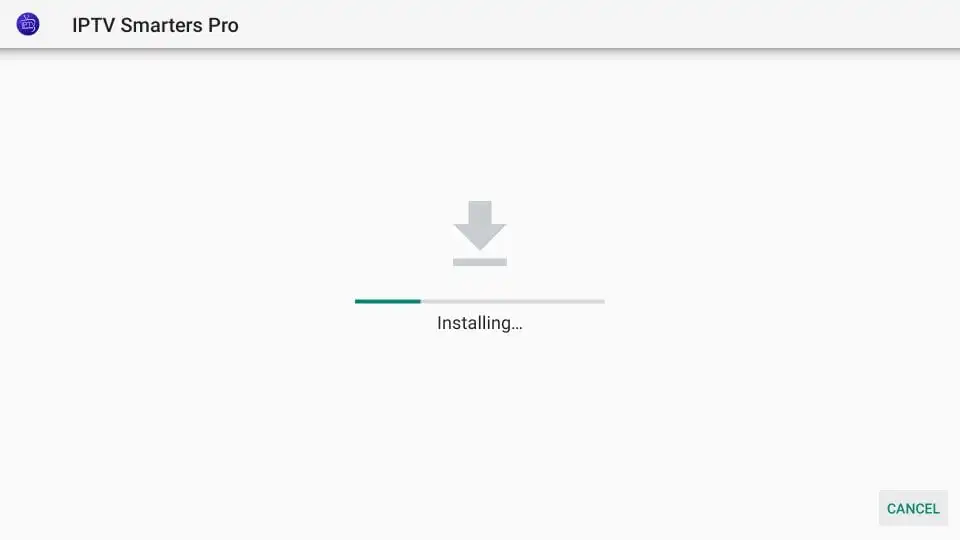
6. Installation is concluded with the app installed notification. You may now choose to click OPEN and get started with IPTV Smarters.
I recommend choosing DONE so you may first delete the APK file and save some space on the FireStick storage.
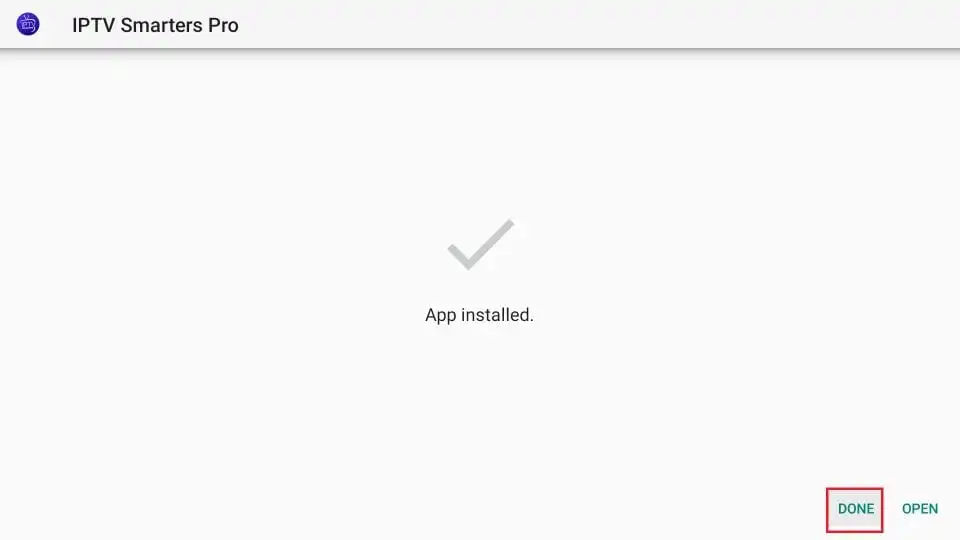
7. If you click DONE above, you will return to the Downloader interface. Click Delete.
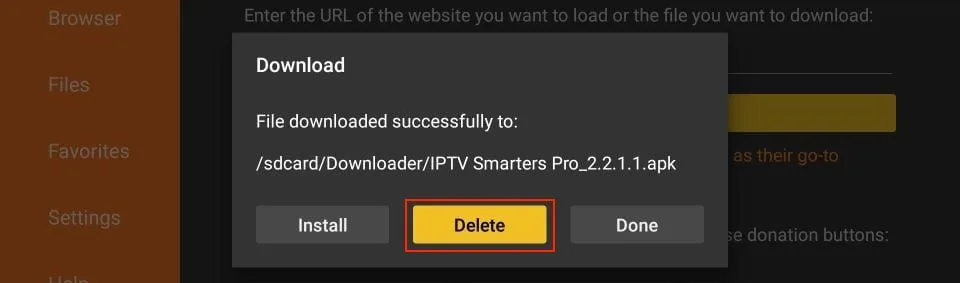
8. Again, click Delete.
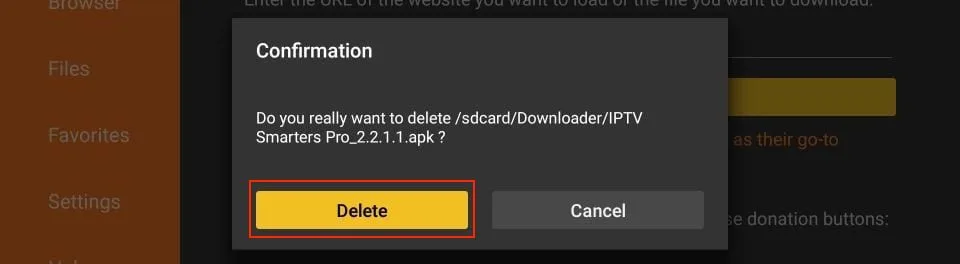
Fantastic! You’ve successfully installed the IPTV Smarters app on your FireStick.
Your FireStick/Fire TV is now fully equipped to stream your favorite content effortlessly.
How to Use IPTV Smarters on FireStick
To streamline access to IPTV Smarters, consider creating a shortcut before launching the application. Follow these steps:
1. Navigate to IPTV Smarters.
2. Press the Menu button on your remote (the 3-line button).
3. In the popup menu at the bottom right, select Move.
4. Now, move the icon to the top shelf for convenient access.
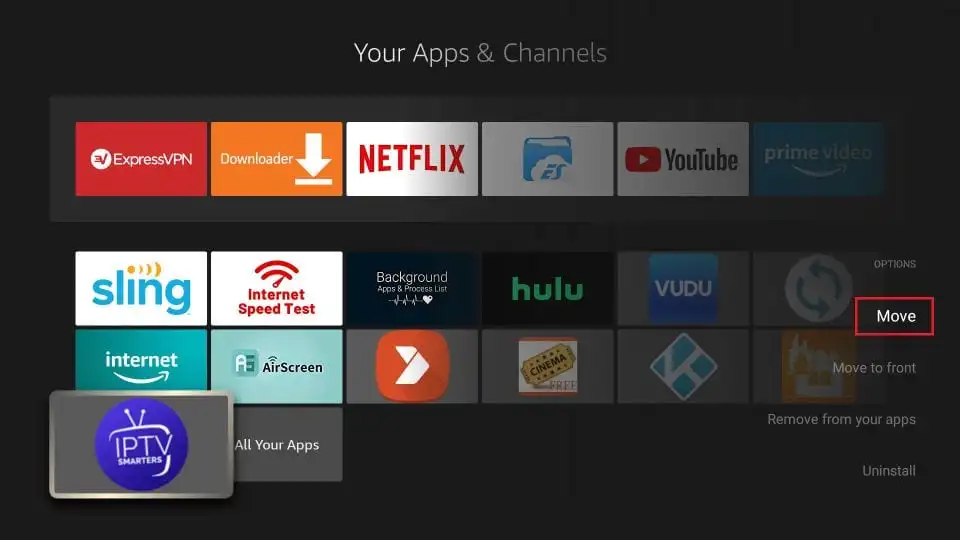
Upon launching the IPTV Smarters app for the initial setup, the first window you’ll encounter is the Terms of Use. Simply scroll down through the terms and click on the “Accept” button to proceed. This ensures that you acknowledge and agree to the terms before using the application.
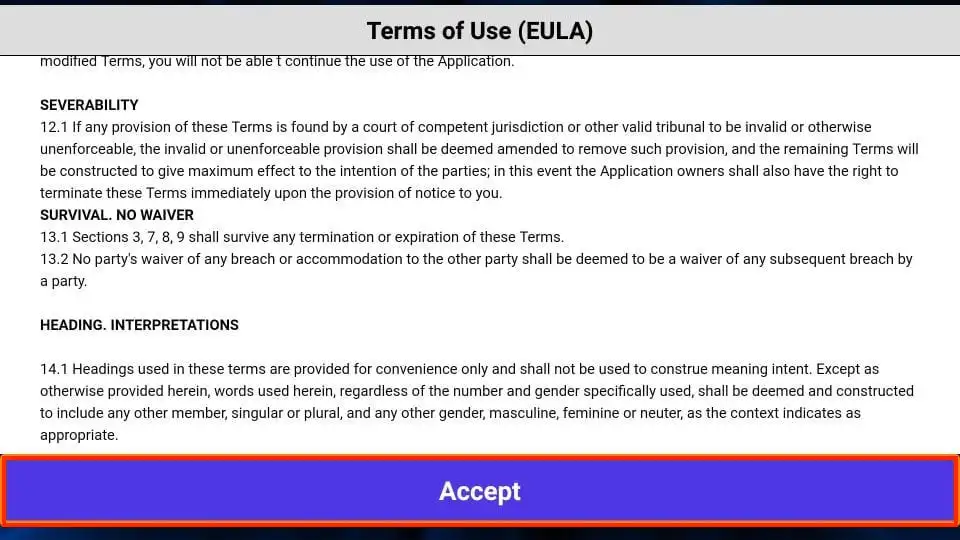
The next window you’ll encounter prompts you to take action. Initiate the setup process by clicking on “ADD USER” located in the top-right corner or “ADD NEW USER” positioned in the middle of the screen. This step is essential for configuring user details and accessing the IPTV services.
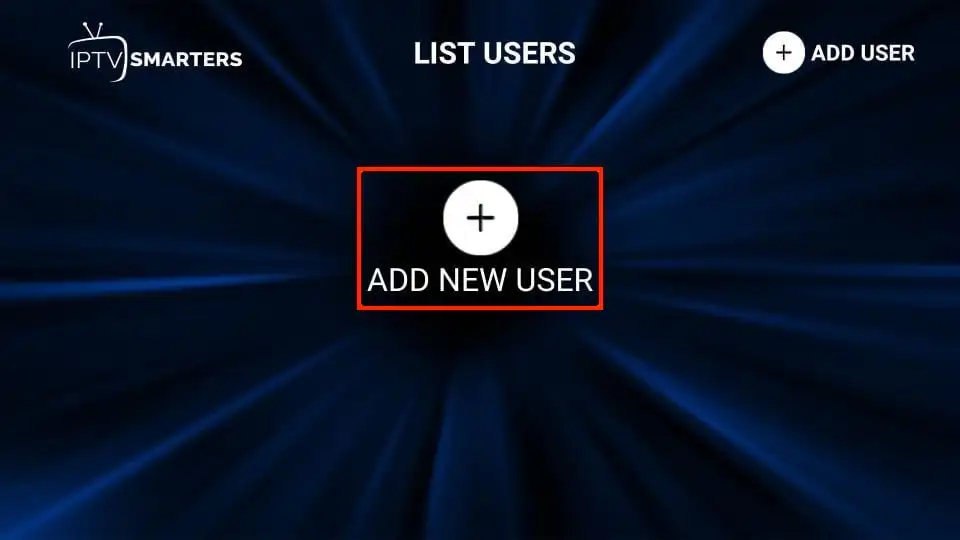
When signing in to your IPTV service using IPTV Smarters, you have two options:
- Load Your Playlist or File/URL: You can input your IPTV service details by loading your playlist or providing a file/URL.
- Login with Xtream Codes API: Alternatively, you can choose to sign in using the Xtream Codes API for a seamless authentication process.
Select the method that aligns with your IPTV service credentials and preferences.
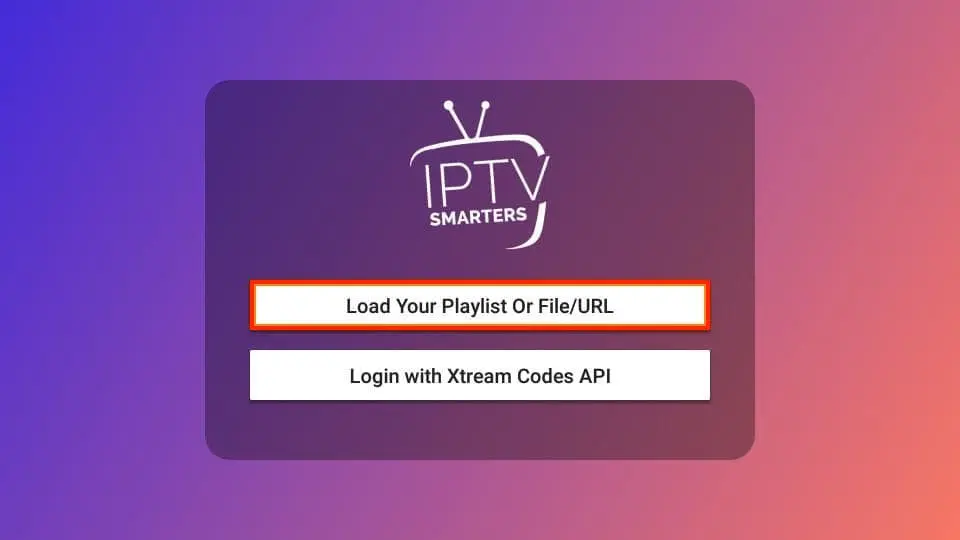
Load Your Playlist or File/URL
It’s crucial to note that your IPTV service must support the M3U playlist for compatibility with IPTV Smarters. However, not all IPTV services offer this feature.
Upon purchasing a subscription plan from your IPTV service provider, they usually send you an email containing login details, as well as the M3U Playlist and EPG links. If you haven’t received these links, consider reaching out to your IPTV provider for assistance.
When opting for the “Load Your Playlist or File/URL” option, the app may request permission. Ensure a seamless setup by clicking “Allow” when prompted. This ensures proper integration with your chosen IPTV service.
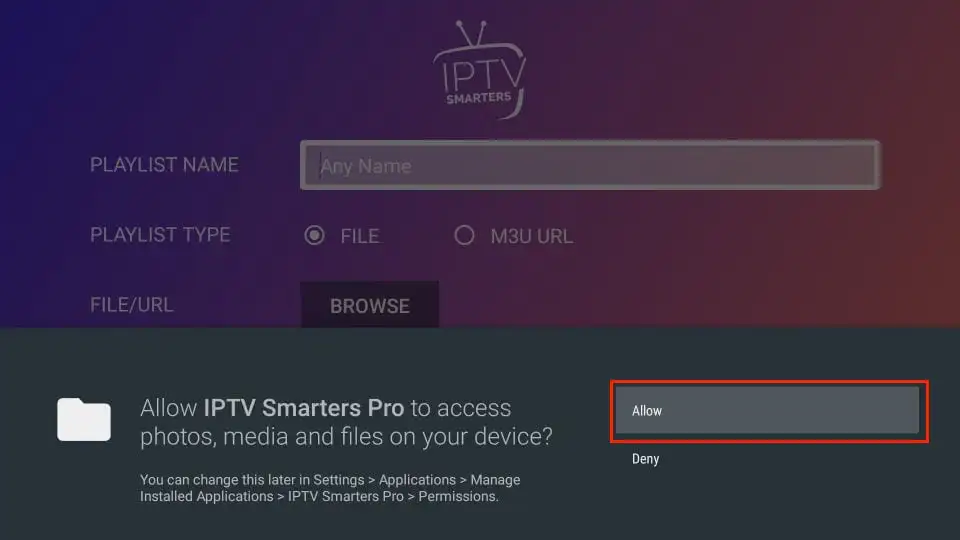
In this screen, select the M3U URL radio box in the Playlist Type section. Customize the Playlist Name by entering a name of your choice. In the File/URL section, input the M3U URL associated with your IPTV service. Finally, click the “Add User” button to complete the setup process. This ensures proper configuration and integration with your selected M3U playlist link.
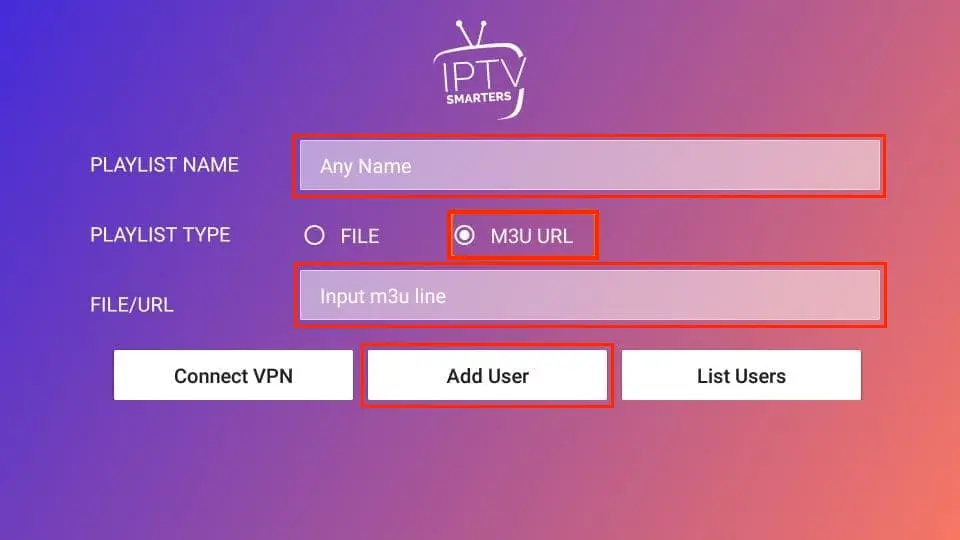
Login with Xtream Codes API
Given that M3U playlist URLs can be lengthy and challenging to input using the FireStick remote, opting for the Xtream Codes API is a convenient alternative, as they are shorter and easier to type.
Your IPTV provider typically sends both the Xtream Codes API and the M3U playlist URL to you via email upon subscription. If you haven’t received these details, it’s advisable to contact your IPTV provider for assistance.
When you choose “Login with Xtream Codes API,” you’ll encounter a window where you can input your details, facilitating a simpler and more user-friendly setup process.
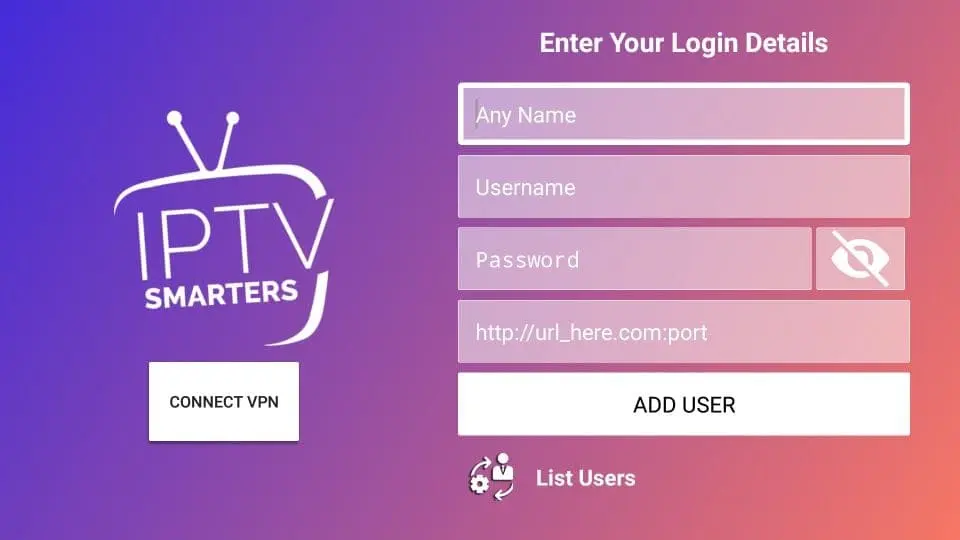
Congratulations! Your IPTV Smarters Pro app is now fully configured, and you’re all set to start enjoying your entertainment. Whether you’ve chosen to use M3U playlist URLs or the Xtream Codes API, your personalized settings are in place, providing a seamless streaming experience. Sit back, relax, and enjoy your favorite content with Prime IPTV Stream!
Happy Streaming.
How to Install IPTV Smarters on Android Mobiles, Android TV Boxes, and Android Smart TVs
IPTV Smarters is also compatible with Android platforms, including mobile devices, TV boxes, and Smart TVs. However, since it is no longer available on the Google Play Store, you’ll need to sideload it. Here’s a step-by-step guide for sideloading IPTV Smarters on Android phones, TV Boxes, and Smart TVs:
- Launch a web browser and visit https://www.iptvsmarters.com/smarters.apk
- Open the APK file once it’s downloaded.
- Enable the browser to install apps from unknown sources in your device settings.
- Return to the IPTV Smarters installation screen and click “Install.”
- Click “Done” once the app is successfully installed.
By following these steps, you can sideload IPTV Smarters on various Android devices, ensuring seamless access to your preferred content.
How to Install IPTV Smarters on iOS (iPhone, iPad, and iPod Touch)
IPTV Smarters is officially accessible on the Apple App Store. To install the app on your iOS device, follow these straightforward steps:
- Open the Apple App Store on your device.
- Search for “IPTV Smarters” using the search bar.
- Install “Smarters Players Lite” by following the onscreen instructions.
You can log in to the IPTV Smarters app using your IPTV service credentials, just as you would on FireStick or Android devices. Enjoy seamless access to your preferred content across various platforms.